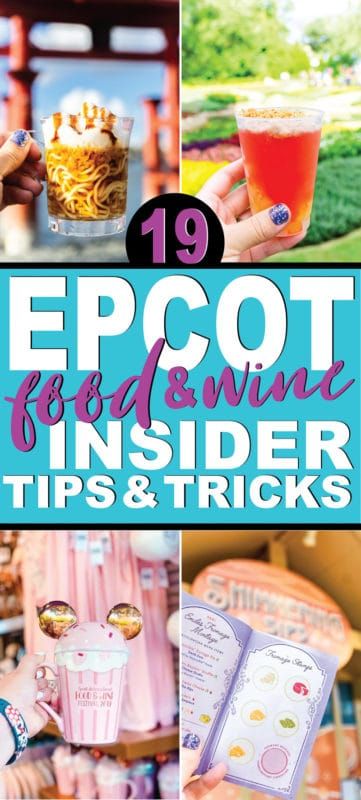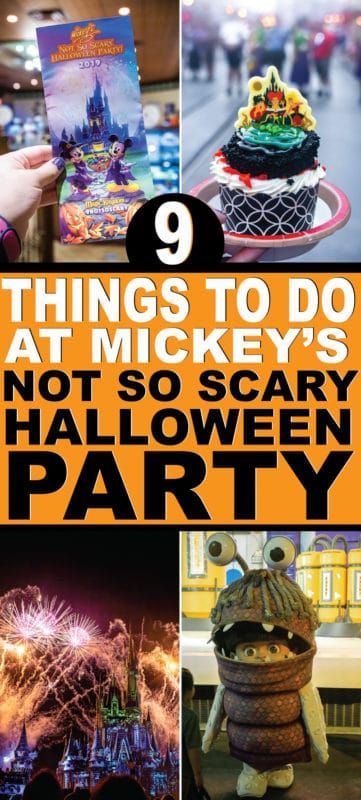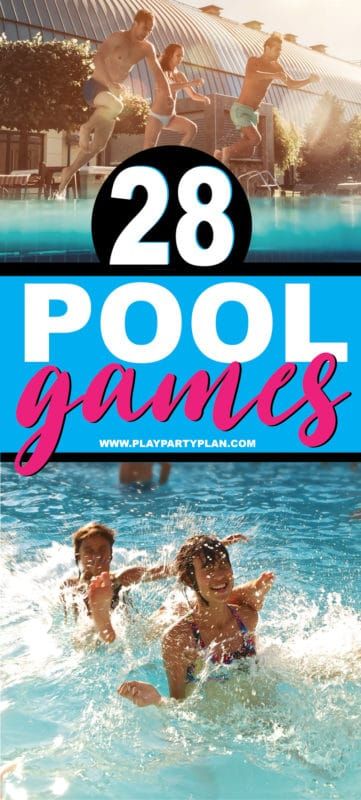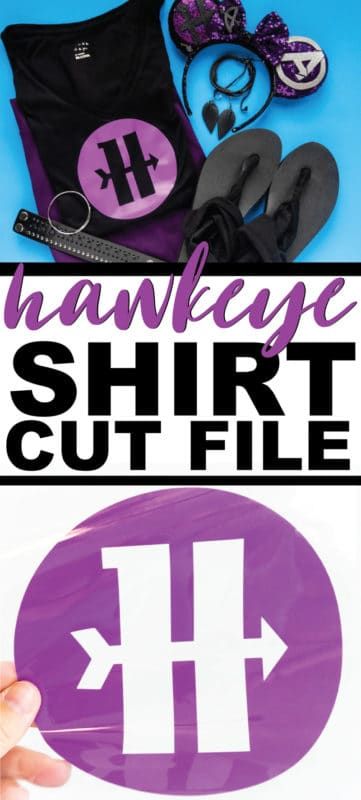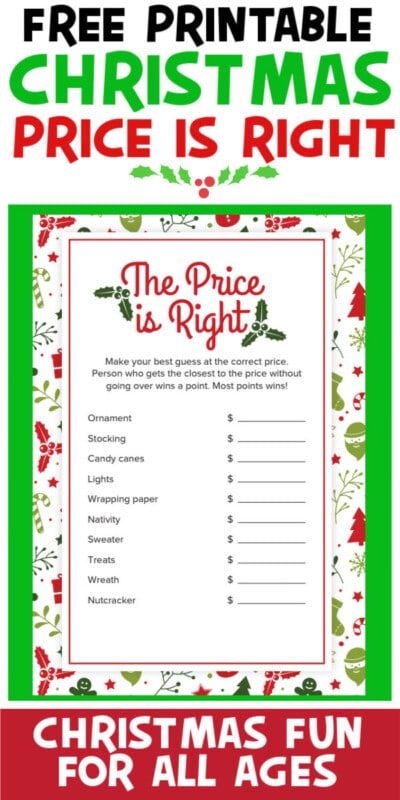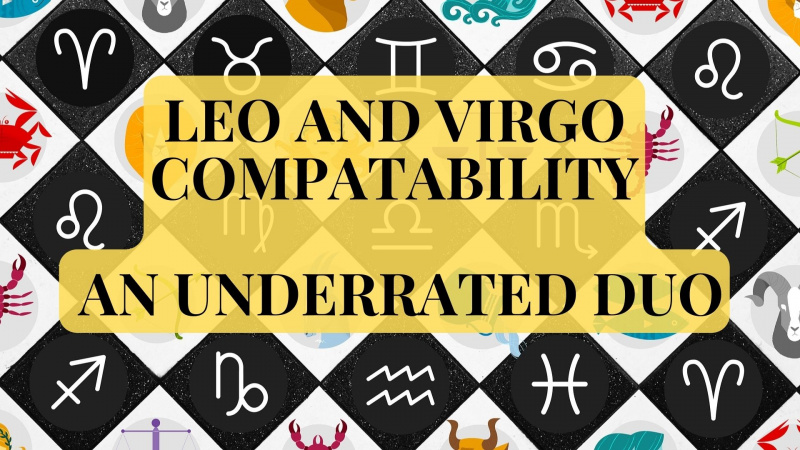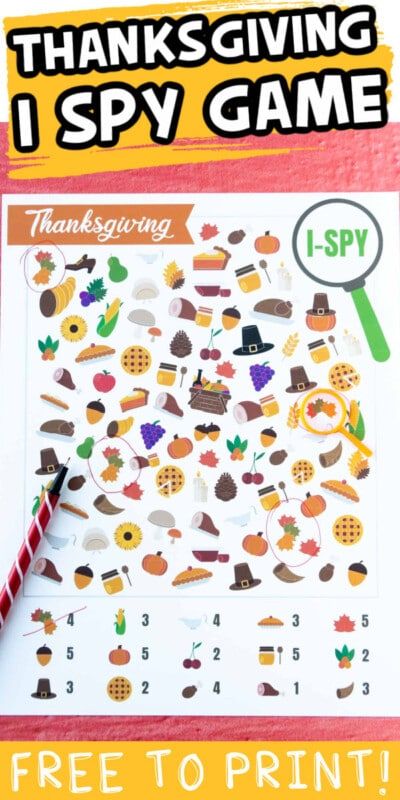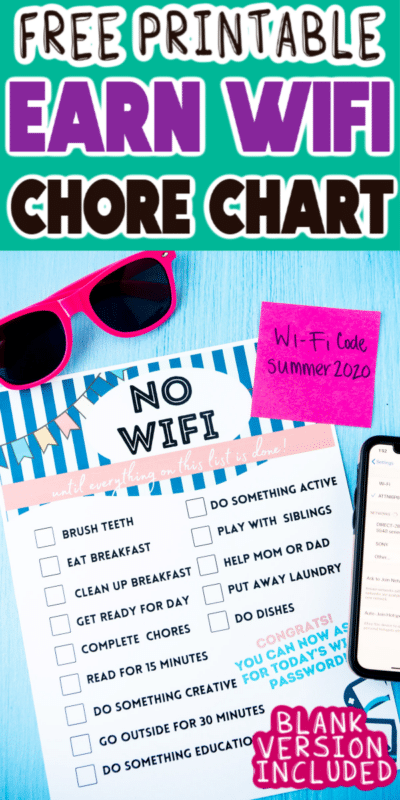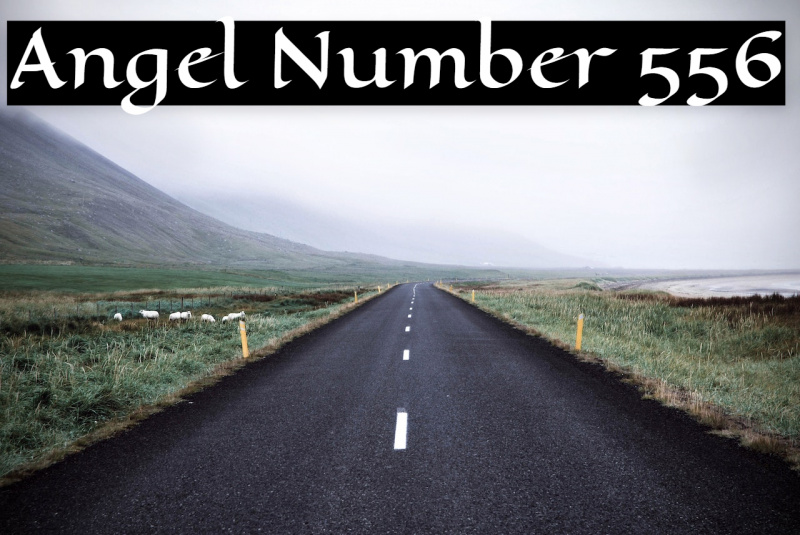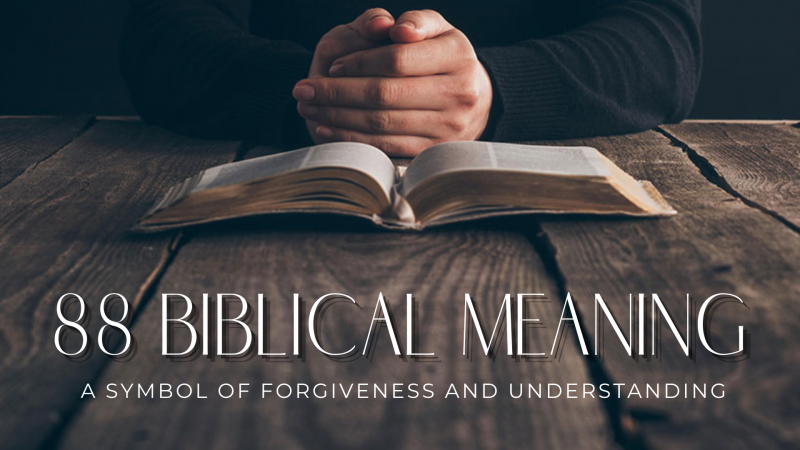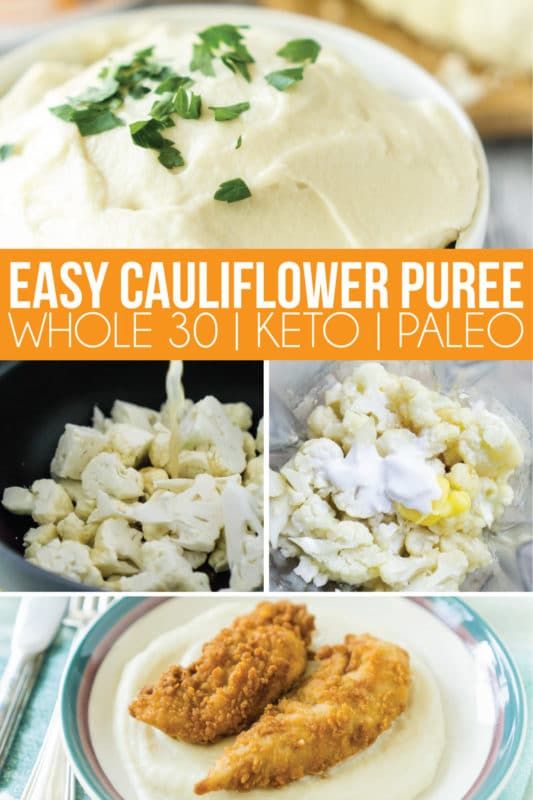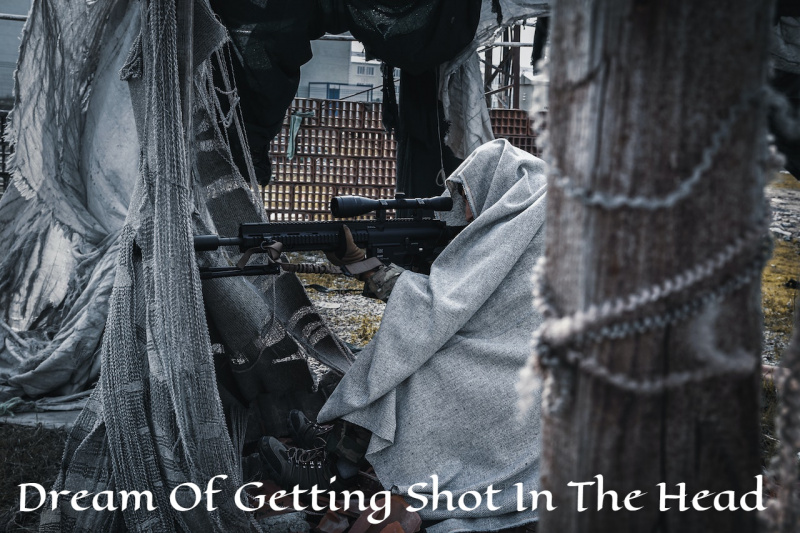Must-Have Cricut Maker Accessories and More

This is a sponsored post written by me on behalf of Cricut . All opinions are 100% mine.
Considering buying a Cricut Maker or bought one and haven’t started using it yet? This guide to the Cricut Maker will help you better understand what you can make with a Cricut Maker, how easy it is to use, how much a Cricut Maker actually costs, and money saving tips to get the most bang for your buck!
Find answers to all of the questions you’ve ever wanted to ask about the Cricut Maker and find out whether or not it’s right for you!

I’ve raved about my Cricut Maker ever since I got it a few years ago . And I’ve sold quite a few people on buying them.
And quite a few of those people have since told me that while they bought it, they haven’t actually used it yet. Some of those people have had their Cricut Maker in the box for a year or more.
We got to talking about why, and I realized that people find the machine a bit overwhelming, intimidating even.
I feel like I kind of failed all of those people by giving them these grand ideas about how awesome the Cricut Maker is without backing any of it up with actual information.
So today’s post?
Today’s post is all about the Cricut Maker and the questions I get asked often from people who have bought one or who are thinking about it.
If you don’t know what the Cricut Maker is, I recommend you start with this post I wrote about what the Cricut Maker is . That’ll give you a good understanding of what I’m talking about before jumping into specifics.
Projects
So one of the first questions everyone always asks is what kind of DIY projects can I make with the Cricut Maker ?
If there’s nothing the Cricut Maker can make that you actually want to make – well then there’s probably no reason to get one.
Luckily the Cricut Maker can make about a million different things, including some very simple Cricut projects , so I’m guessing that won’t be a problem.
In the past, I’ve made everything from matching Disney shirts to felt banners to custom wood puzzles (they make a great gift by the way!). But if you read my blog, you may have already seen all of those projects so let’s talk about some of the other things you can make.
The Cricut Maker can make pretty much everything that other Cricut machines can make and then some. I’ve put together a short video below that shows some of the pre-made projects available in Cricut Access to give you an idea of what type of DIY projects you can make.
And those are all pre-made templates, no creativity required, unless you want to customize them of course!
Difficulty Level?
Another popular question I hear a lot – is the Cricut Maker easy to use ?
I feel like this is a loaded question because it really depends on what you want to make, but I know it’s one everyone wants an answer to so here’s my answer.
Yes, I think it’s easy to use a Cricut Maker, especially if you’re just planning to use Cricut Design Space to make your own designs or use pre-made designs from Cricut Access.
You can make cards, t-shirts, vinyl projects, paper decorations, and so much more in literally minutes. And unlike other cutting machines I’ve used in the past, I’ve never had issues with my Cricut Maker cutting correctly.
Things get a bit more complicated when you want to jump into sewing, embossing, engraving, infusible ink, and all of the other things you can do with the Maker but as a machine, I find it to be very intuitive and easy to use.
There’s a bit of a learning curve but once you get the basics, it’s easy to add on to those basics.
And luckily there are tons of tutorials, blog posts, and videos out there walking you through every single element of the machine.
Cricut Design Space
Another question I get asked a lot is if the software is easy to learn to make projects . The software used with the Cricut Maker is Cricut Design Space and yes, I find it pretty easy to use and they’re always improving things!
Instead of telling you again that I think it’s pretty easy, I’m going to do a quick walkthrough on video of making a couple of things in Cricut Design Space to show you how quick and easy it is to use!
You can also upload your own SVG files you designed in programs like Adobe Illustrator, Photoshop, and more right into Cricut Design Space to cut.
Differences Between Machines
Let’s keep moving along. The next question I hear all the time is should I upgrade my machine ? What are the differences between the Cricut Explore Air 2 and the Cricut Maker?
It feels like that answer is always changing because Cricut is constantly making improvements and upgrades to the Cricut Maker.
But I can definitely say that if you have a Cricut Expression or one of these other discontinued Cricut machines , yes – please upgrade.
If you have a Cricut Explore Air 2, the answer will depend on what you want to make. Keep reading to see how the Cricut Maker is different from the Explore Air 2.
Adaptive Tool System
The first and foremost difference is that the Cricut Maker uses a totally different system of blades than the Cricut Explore Air 2. It uses what’s called the Adaptive Tool System that was designed specifically for Cricut to be able to continually be adding on new tools and upgrades.
It also is designed to get more precise cuts no matter if you’re doing straight lines, curves, waves, or swirls. Instead of being a straight blade, the tools that use the adaptive tool system are wheels that can spin, rotate, and swivel.
The Cricut Explore Air 2 on the other hand only allows for basic machine blades in different depths. There are four of them that allow you to cut, write, and score things. And the cutting abilities are very limited in comparison to the Cricut Maker.
Cricut is constantly coming out with new tools for the Cricut Maker that allow you to cut, make, and do even more things. Here are just a few of the products that have been added since the launch a few years ago.
- Fine Debossing Tip – use to add crisp detailed debossing to projects
- Wavy blad e – add a fun wavy edge to popular materials
- Perforation blade – quickly add tear-offs to projects like raffle tickets, cards, and more
- Knife blade – cut a plethora of thicker materials like leather, wood, chipboard, craft foam and more
- Engraving tip – engrave unique designs on jewelry and more
It feels like Cricut is releasing something new for the Cricut Maker all the time, which just adds to the capabilities of your machine!
Smart Blade Adjustments
Remember that adaptive tool system I mentioned? Another really cool feature of it is that it automatically adjusts to the material you select in Cricut Design Space when you’re ready to make your project.
The Cricut Explore Air 2 has a little dial that you have to manually adjust the blade settings depending on what you’re cutting and honestly, it’s good but not great. All of the materials you can cut on the machine aren’t listed on the dial so sometimes you’re guessing or Googling to see if someone else has figured out the perfect setting for that material.
The Cricut Maker on the other hand allows you to choose the material you’re cutting (from a ton of different material options) when you’re making your project and tells the Maker what setting to use. No dials.

And I’ve found that it’s pretty much spot on for the most part, especially if you’re using Cricut materials. If you’re using something other than Cricut materials, I recommend testing a small piece of your material before cutting the entire thing, especially if it’s a more expensive material like balsa wood.
Materials You Can Cut
Another big difference between the two machines is obviously the number of materials you can cut. This goes hand in hand with the adaptive tool system. Cricut is constantly releasing new tools that give you the ability to cut and do different things.
I have yet to see a comprehensive list of all the materials the Cricut Maker can cut, but the website says 300+ materials compared to the Explore Air 2’s 100+ materials. While the full list of materials may not be out there, the Cricut Maker for sure cuts more materials and will continued to be improved upon.
So while that list of 100+ materials the Explore Air 2 can cut now will stay at 100+, the Cricut Maker list will just keep growing.

Sewing Capabilities
I am not a seamstress but even I know that if you sew, the Cricut Maker is the way to go. The rotary blade + fabric grip mat allow you to cut patterns, cut fabric, mark fabric, and do all sorts of other things that will take so much time out of sewing!
If you want some good tips for sewing with the Cricut Maker, my friend Alicia is the queen of sewing with the Cricut. Just look at all of these Cricut sewing projects !
Price
Another big difference between the two machines is the price. The Cricut Explore Air 2 sells regularly for 9 and the Cricut Maker sells for 9, currently on sale here for 9.
That’s obviously a pretty big difference in price but as mentioned above, the Cricut Maker is a smart cutting machine that’s always getting smarter, while the Explore Air 2 is what it is. It’s a good machine but it’s not going to get better.
If you can afford the extra 0, I highly recommend the Cricut Maker over the Explore just because of its versatility and your ability to use it for so many more projects.
Otherwise, the Cricut Explore Air 2 is also a good machine and honestly, there are still a ton of things you can make with a Cricut Explore . That’s all I used before I got my Maker.
And watch for sales – Cricut is regularly having sales where you can them for a discount, especially around the holidays and big shopping days like Black Friday!
If you’re still unsure about which machine to pick, my friend Cori wrote a great post all about which Cricut machine is right for you that might help!
Cricut Maker Add-Ons
Another question I’ve seen regularly is what is the actual cost of the Cricut Maker ? Will I be able to use it right out of the box or what add-ons do I have to have ?
I’m going to break this one down and answer each of those questions individually.
What’s Included
Let’s start with what comes with the Cricut Maker if you just buy the machine and not one of the bundles.
- Cricut Maker machine
- Rotary Blade + drive housing
- Premium fine-point blade + housing
- Fine point pen, black
- 12×12 FabricGrip Machine Mat
- 12×12 LightGrip Machine Mat
- Welcome Book
- USB Cable
- Power Adapter
- Free Trial membership to Cricut Access (for new subscribers only)
- 50 free ready to make projects, including 25 sewing patterns
- Materials for a practice project
That is everything you need to start making TONS of projects right out of the box. There are of course additional blades, accessories, and more that can help you make even more projects but what comes with the Maker is definitely enough to get you started.
Must-Have Add-Ons
What comes in the box is enough to get started but if you are going to use the Cricut Maker regularly, these are my personal must-have items. These will allow you to make hundreds of projects in minutes.

Cricut StandardGrip Mat – your box comes with both a LightGrip and a FabricGrip mat, but I recommend getting either a StandardGrip mat as well or a pack of mats that includes one. I use the StandardGrip mat for most of my projects.
what to bring to an amusement park
Cricut Pens – I love to use my pens for things like cards, envelopes, and adding some hand lettering to projects. The machine comes with black, but I recommend getting a set of colored pens as well because well color is more fun!
Cricut Weeder – if there is one thing on this list that you MUST have, it’s a Cricut weeder. Whether you’re cutting paper, vinyl, leather, or really anything else – the Cricut weeder will help you pick out all of those tiny little pieces without ruining your design. They’re inexpensive and essential. You might even want to buy two in case you lose or misplace one. You could also buy a set of basic weeding tools that includes a weeder if you want other tools as well.
Cricut Knife Blade – I didn’t include any of the other blades but I feel like the knife blade is essential to really getting the most out of your Cricut Maker. The knife blade allows you to cut thicker materials like foam board, balsa word, chipboard, leather, and more. It’s really a game-changer for your cutting capabilities, so I’d get one.
Cricut Scoring Stylus (or Wheel) – If you’re planning to do many paper projects, some sort of scoring tool is going to be your best friend. I just use the old scoring stylus that I got for the Cricut Explore but there’s also an updated scoring wheel for the Cricut Maker – either works although the scoring wheel is better. Here’s a good comparison of the two .
Cricut Access – See my full writeup in the section below of what Cricut Access is and why it’s essential
Measuring Tape – If you don’t have one already, get one. I have two in my craft room that I use with my Cricut Maker all the time. I use it to measure shirts, to make sure I’m centering projects, and more.
Scissors – Okay, this should probably be self-explanatory but some people think that because the Cricut Maker is a cutting machine, they won’t have to cut anything. Not true – you’ll still need to trim materials you want to cut to size and more.
Things to Cut – I didn’t put something specific here because this all depends on what you want to make. Some of my favorite materials are Cricut Everyday Iron On, Cricut Patterned Vinyl, Cricut felt, and Cricut Cardstock. They have a ton of licensed paper packs that are super fun to use for cards and party decor!
Project Ideas – If you need somewhere to start to get ideas of what to make (and didn’t see anything in the video above), here are 25 personalized gift ideas to get you started. Then grab a notebook and just start jotting down ideas. Take photos when you’re out of things you can make when you get home. Search Pinterest for free SVG files and project ideas.
You can check out all of the other Cricut accessories here but unless you’re planning something specific to use them, I’d stick with my must-have list first then upgrade when you know what you’ll use the new tools for.
Oh and the only other thing that I always recommend to people is the Cricut EasyPress 2 but mostly because I personally love mine and it’s SO much easier to use than an iron. Easier and the iron-on stays on longer. But again, it’s not a must-have, just a really really really nice to have.
Cricut Access
I mentioned it briefly above but Cricut Access is a database of over 100,000 images, hundreds of fonts, and tons of ready to make projects all available to use in Cricut Design Space. You can also pay for some items on an ad-hoc basis if you’d prefer to not do the membership, but if you’re planning to use your Cricut regularly, Cricut Access is definitely the way to go.
You can choose from one of three membership options:
- Monthly Membership (.99/month)
- Annual Membership (.88/year)
- Premium Membership (9.88/year)
All three memberships give you unlimited use of all Cricut Access images, projects, and fonts as well as 10% savings on all Cricut.com purchases, 10% savings on premium licensed fonts, and access to a priority member care line.
The premium membership takes it one step above and gets you a few more perks than the other two – up to 50% savings on licensed fonts and images and free economy shipping on orders over .
You can compare the three Cricut Access memberships here .
Actual Cost
Don’t get overwhelmed by all of the accessories, materials, and everything else that’s available for the Cricut Maker. There’s a lot.
Start with the machine itself , my must-have list above, and then any extras that might fit your particular needs. I went a bit crazy when I first got mine and many of the tools are still in the packaging because I bought them without a plan for using them.

So don’t be like me. Don’t go crazy but instead be smart and get what you need, use that, and then build upon your collection.
If you buy the machine and all of the must-haves I listed above at regular price, here’s a breakdown of the cost and what the actual total will be (not including measuring tape, scissors, and ideas – I assume you have those at home already!)
- Cricut Maker – 9
- Accessories – 0-0 depending on which packages you purchase
- Cricut Access – .98
Total Cost = 0-550 actual cost + .98 year for Cricut Access.
Tip: If you know you’re going to use Cricut Access, get it before you buy your machines and accessories so you can save 10% on your purchase!
Cricut Maker Bundles
Another great option to get the most bang for your buck is to buy one of the Cricut Maker Bundles instead of the machine by itself. The bundles typically come with the machine plus some of my must-haves listed above as well as a variety of materials to use with the Maker.
Here are just a few of the current bundle options available. If you buy a bundle, you’ll save hundreds compared to buying things individually!
- Cricut Maker + Essentials Bundle – includes portable trimmer, basic tools set (including the weeder), standard grip mat (a must-have!), transfer tape, and a couple of vinyl sampler packs
- Cricut Maker + Everything Materials Bundle – includes multi-pen set (must-have!), weeder tool (must-have!), scraper and spatula set, LightGrip cutting mat, transfer tape, and 11 different material packs including vinyl, iron-on, and more
Value
And finally, the last question I get asked all the time – is the Cricut Maker worth it ?
Let me put it bluntly, if you’re going to use it – yes.
If you’re not going to use it, just like anything else, no.
So if you have a Maker already, do me a favor. Get it out of the box, pick a really simple pre-designed project, follow the instructions included with the project and make something.
Make anything – I don’t care what it is. Just get over your fear of the machine and make something.
And if you don’t, buy the machine, get it out of its box, and use it! Add decorations to your house, make your own shirts instead of buying them, make homemade gifts, send a “hand lettered” thank you card.
The Cricut Maker gives you the ability to add a little handmade, crafty, creativity back into your life, easily.